Use AI on Your Computer
Artificial Intelligence (AI) is no longer just a buzzword, it's a powerful tool that you can use right on your own computer. Whether you want to create a smart assistant, analyze data, or just explore the possibilities of AI, setting it up on your local machine is easier than you think. In this guide, we’ll walk you through the steps to install and use AI on your computer.
Why Use AI Locally?
Using AI locally on your computer has several advantages:
Privacy: Your data stays on your computer, protecting your personal information.
Speed: Local AI can process data quickly without needing an internet connection.
Control: You can customize and manage the AI as you like, without relying on third-party services.
What You’ll Need
Before starting, ensure you have:
A Computer: With at least 8GB of RAM and a decent CPU.
Internet Connection: To download necessary files and tools.
Basic Computer Skills: Knowing how to install software and navigate your computer.
Choose Your AI Platform
To set up AI locally, you need to choose an AI platform. In this guide, we'll focus on using a user-friendly AI tool designed for local deployment. Here’s an example of how to use a local AI platform called OLLAMA. With OLLAMA you can run multiple AI models like Meta LLama , Google Gemma, Mixstral, Microsoft Phi and more.
We are gonna run it on windows, but you can always use it on windows and Linux directly. First enable WSL (Windows subsystem for Linux)
After installing WSL head towards your terminal or CMD and install your favorite available distro. We will be using Ubuntu.
Once installed open Ubuntu by clicking on Windows icon
Make sure to update before using.
Install the AI Platform
curl -fsSL https://ollama.com/install.sh | sh
With this command you'llbe able to install OLLAMA on your WSL. Incase of errors run it with sudo.
Select the AI Model
AI models are pre-trained algorithms that perform specific tasks. Here’s how to download a model for your local AI tool:
You can select model of you own choice, for more check out.
ollama pull llama
This command will download llama on your system
Run the Model
Once the model is downloaded, just enter this command and start interacting.
ollama run <model name>
ollama run llama
Example Project: Text Summarization
Let’s go through an example of using a text summarization model:
Open the AI Tool: Launch the application where you have the summarization model installed.
Input Text: Copy and paste the text you want to summarize into the input field.
Run the Model: press enter button. The AI tool will process the text and provide a concise summary.
Explore More
With your AI tool set up, you can explore additional models and projects. You can make integrate it in python and enable the people on your local network to interact with you super secret hidden chat model. There are more things that you can do, since there are models that comes without censorship, you can use them for educational purposes.
Conclusion
Setting up and using AI on your computer is easier than you might think. With the right tools and a little patience, you can have a powerful AI assistant running locally, providing you with privacy, speed, and control. Happy experimenting!
Share your experiences: Have you tried setting up AI on your computer? What projects are you excited to start? Let us know in the comments below!
Assistance
Need
assistance or have questions? Contact our support team at
saad@cyberdioxide.com. For community discussions and updates, join our
Telegram chanel
or follow us on instagram
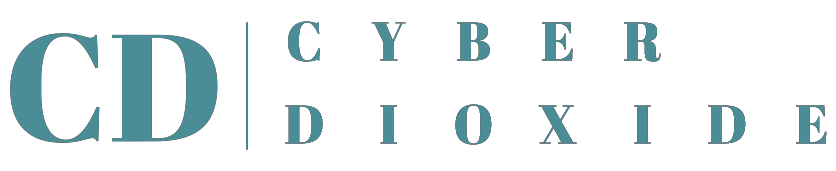





.png)